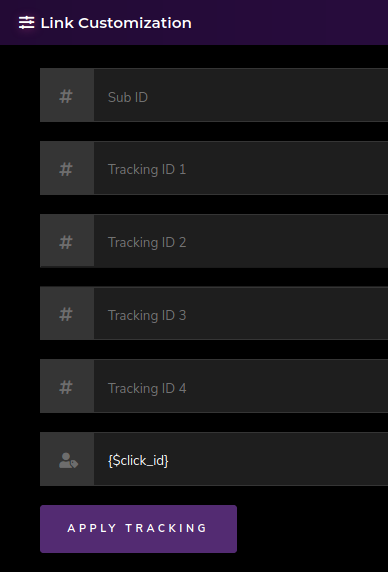Greetings, friend! Already promoting Black Friday offers? You better be! Your commissions with us will be increased. More about this – here. In this very post, however, I will explain how to set up Sublime Revenue’s conversion tracking with one of the most amazing advertising networks I had the chance to work with over the years – PlugRush. Not really sure since when I started with them, but according to the stats I see on their end, my first payout as a publisher was in 2012. And we survived the end of the world! Together. Hm…
Intimacy aside, we will now be discussing settings for advertisers. Yes. Exactly! That’s you – the Sublime Revenue affiliate. If you are not one, yet, feel free to signup and use the code plugrush to get past the private signup page we have. Yes. Sure! You may, of course. Now for the tricky part…
To set a global postback, you have to be logged in. Once you are inside your Sublime Revenue affiliate dashboard, from the menu on top right, navigate to S2S Postback. Here is how:
- Click or tap on the menu item.

- Click or tap on S2S Postback
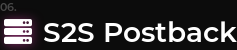 This should open 2 more additional options.
This should open 2 more additional options.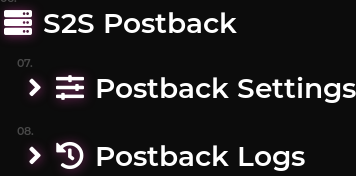
- Now, what we are interested in, is the Postback Settings link. Open it.
- Once there, you will be able to see an ON/OFF switch button, the call method (GET/POST), a SAVE button, an input for the URL to call on commission and a table with explanations and the format of each token value. It should look like this.
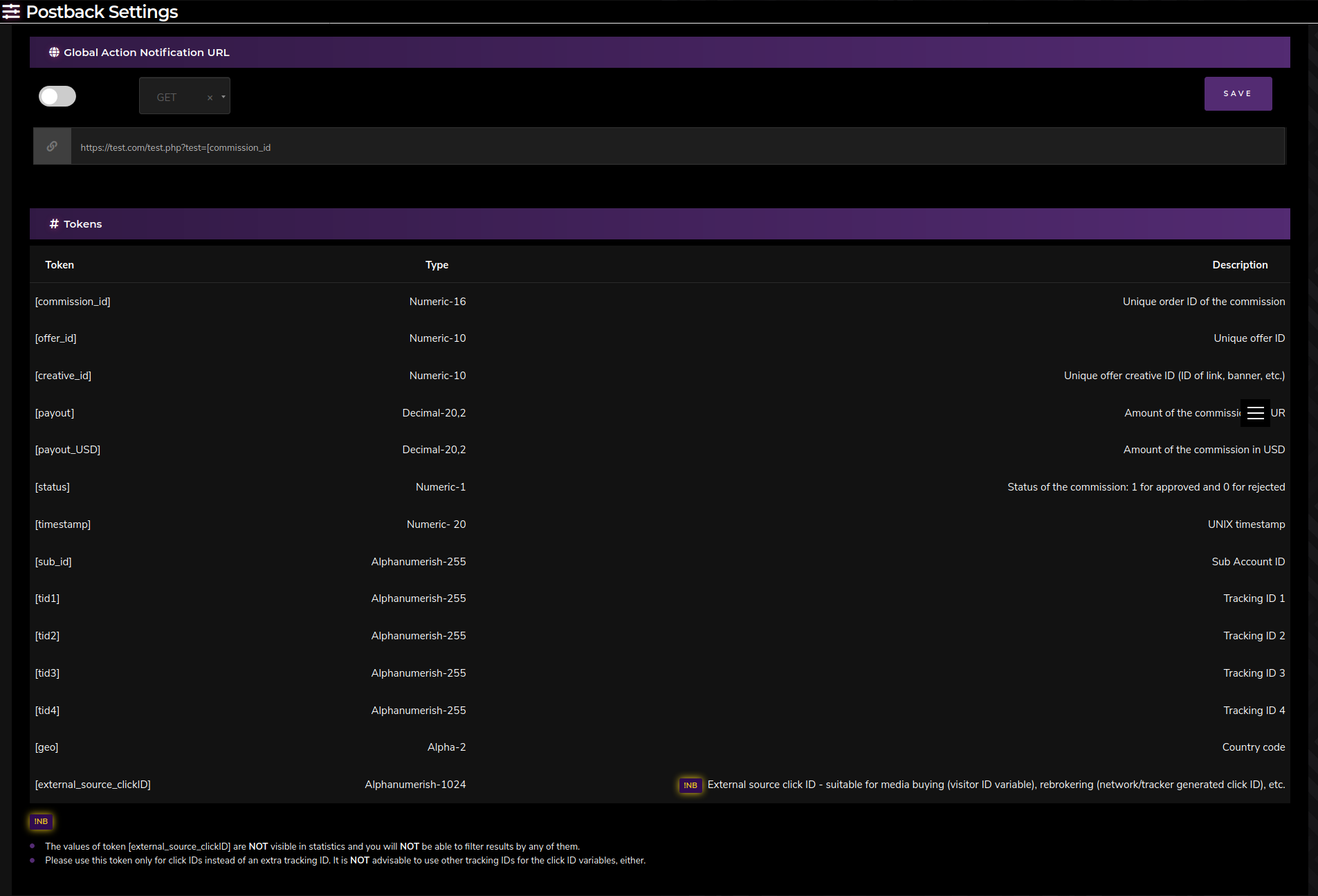
Everything there should be quite intuitive and easy to understand and use. If you have questions, feel free to discuss here or with your affiliate manager/onsite support.
- You do have your PlugRush account open in another browser tab, right? Inside their admin panel menu, go to API. Here is how:
5.1. From top right (again) open the ACCOUNT menu and navigate to API menu item.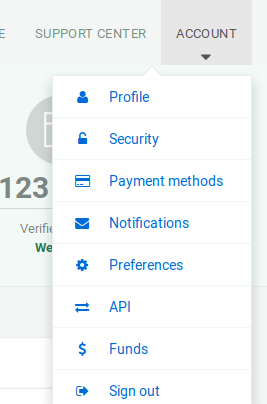 5.2. There you should notice a Server to Server Conversion Tracking tab. It will explain everything on how to set conversion tracking, URL included. Here is how it looks for me.
5.2. There you should notice a Server to Server Conversion Tracking tab. It will explain everything on how to set conversion tracking, URL included. Here is how it looks for me.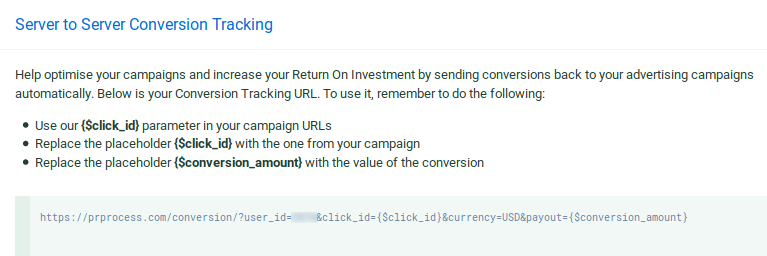 It is very important to follow the instructions they provide.
It is very important to follow the instructions they provide.
- Now go back to Sublime Revenue’s postback settings page in your other tab. Personally, I choose to replace their click ID token {$click_id} with our
Tracking ID 1 External Source Click ID. The token for this is [tid1] [external_source_clickID] [external_clickid]. Since PlugRush uses USD as currency, we have to utilize our [payout_USD] token for reporting conversions. Now, finally, after I have replaced their tokens with our tokens, my notification URL looks exactly as below.
- Now that the URL is in place, make sure to turn the switch to ON, so that it shines with it’s purple madness and then save.
- That’s it. Now when you get promo tools from Sublime Revenue, please make sure you use the {$click_id} token as
Tracking ID 1 External Source Click ID value and click APPLY TRACKING like so.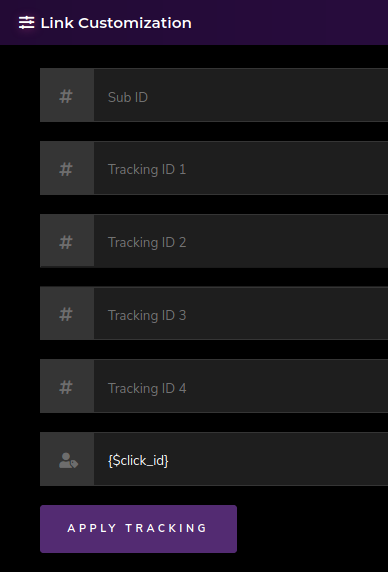
Feel free to utilize the rest of tracking IDs to your liking! It is the same, if you want to set up S2S postback for direct offers, but it is done on each offer page and it is also only valid for that offer in particular. Please make sure you turn the entry ON and save it. Else, it will not work. I may provide a particular example with a direct offer in another post, because just like you, I have these Black Friday campaigns to create by the hundreds. Please don’t tell me you’re not buying yourself anything this Black Friday!
- You did make a deposit to your PlugRush account, didn’t you, my friend? If not, now is the right time.
They are currently offering a 15% bonus on your deposit, if you use voucher code BLACK15. Hurry up! Ends soon! Code no longer valid. Sounded like the deal, you may have to wait until you receive your payout as a publisher in order to use it as an advertiser. This could also work very well. Would be better, if you follow the network for new voucher codes.
1, 2…. 9. In 9 easy steps you have just integrated Sublime Revenue with PlugRush. Good luck with your promotional campaigns!
EDIT: on 2020-01-03 after introducing new token.
EDIT: on 2020-11-03 after updating token name.
Related Posts
Users of ePayService, this concerns you! The very friendly and welcoming people hired to serve at ePayService would like to close our ePayService corporate account with them for no reason. It seems to me legitimate business is risk to them. Draw your…
Users of ePayService, this concerns you! The very friendly and welcoming people hired to serve at ePayService would like to close our ePayService corporate account with them for no reason. It seems to me legitimate business is risk to them. Draw your…
Users of ePayService, this concerns you! The very friendly and welcoming people hired to serve at ePayService would like to close our ePayService corporate account with them for no reason. It seems to me legitimate business is risk to them. Draw your…


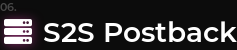 This should open 2 more additional options.
This should open 2 more additional options.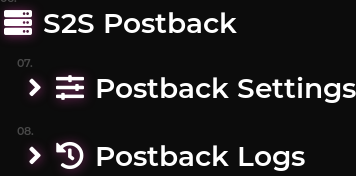
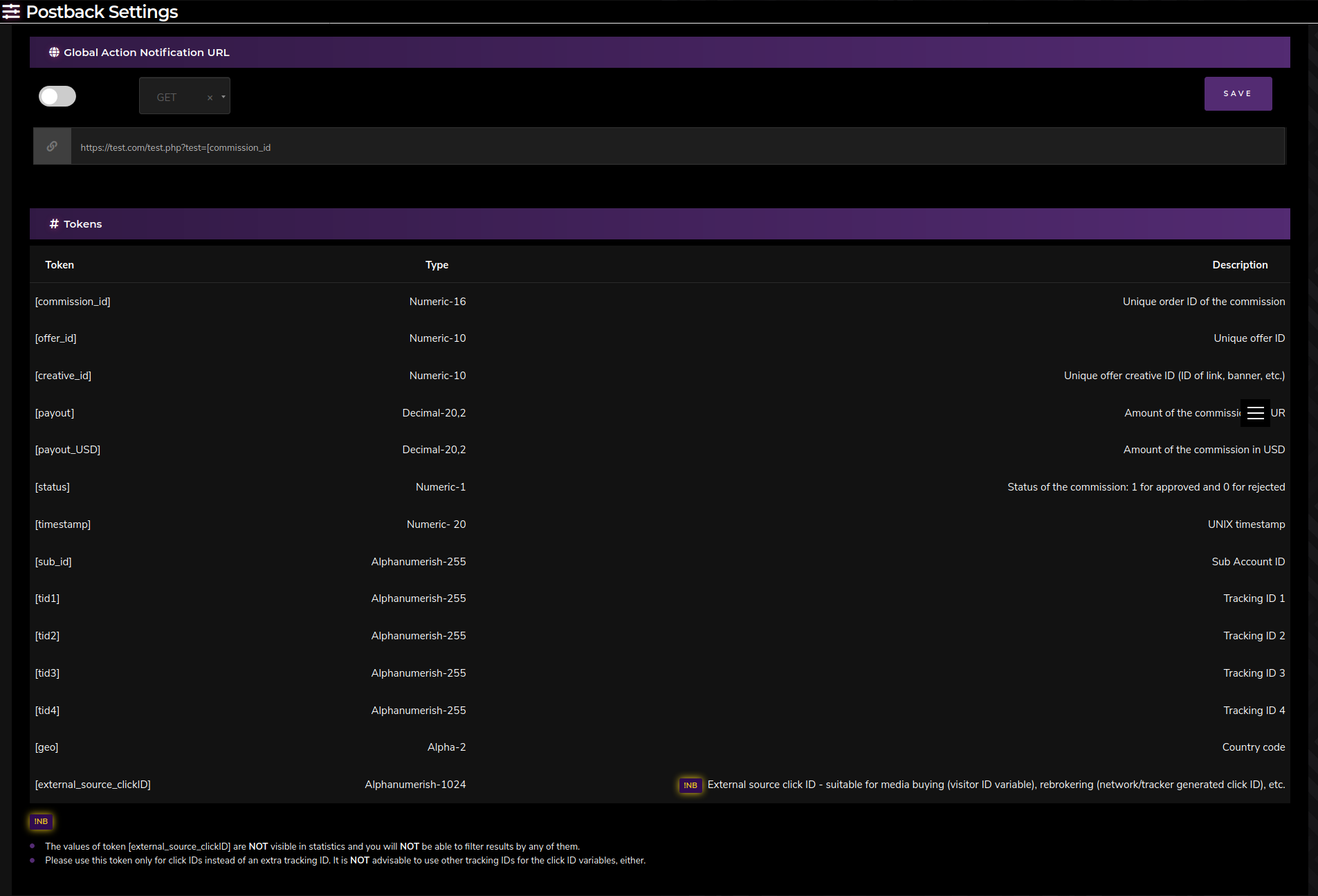
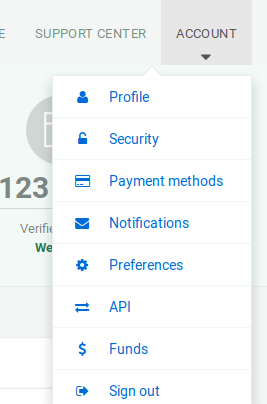 5.2. There you should notice a Server to Server Conversion Tracking tab. It will explain everything on how to set conversion tracking, URL included. Here is how it looks for me.
5.2. There you should notice a Server to Server Conversion Tracking tab. It will explain everything on how to set conversion tracking, URL included. Here is how it looks for me.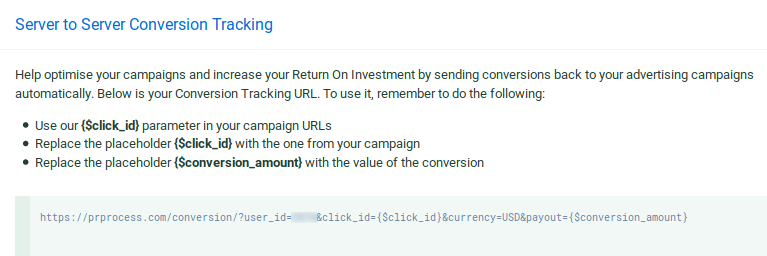 It is very important to follow the instructions they provide.
It is very important to follow the instructions they provide.